on July 31, 2018
Last week I posted a quiz on SQL Operations Studio, a free, multi-platform tool from Microsoft..
This tool is under active development and the features are improving by the day – which makes it a great time to start trying out the tool and see what you like: because you can suggest changes!

Personally, I find that one of the things like I like to learn first with a tool is how to get around more easily using keyboard shortcuts. As soon as I set up keyboard shortcuts and color themes, I feel more at home in a client.
So, let’s make ourselves at home!
Here’s the answers to the quiz, and an overview of how folks did
Question 1: How can you change the keyboard shortcuts in SQL Ops Studio?
Correct answers:
- Preferences -> Keyboard Shortcuts
- The SSMS Keymap extension
Correct: 48 (30%) / Incorrect: 113 (70%)
Most of the folks who got that one incorrect didn’t know about the SSMS Keymap Extension. It’s definitely worth checking out, because makes things much easier for some shortcuts that are trickier to map, like enabling actual execution plans.
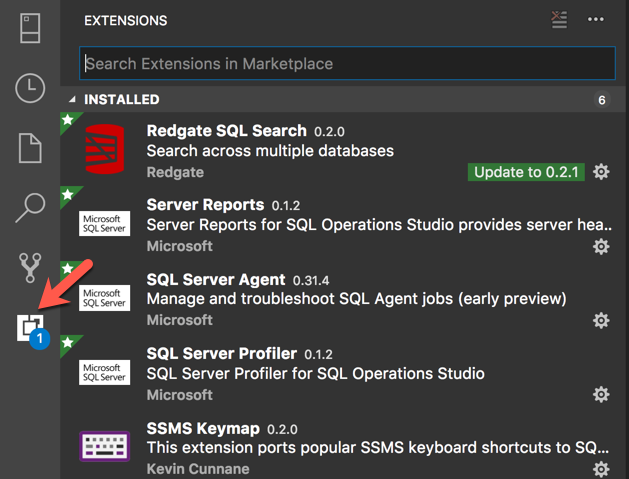
Question 2: To toggle a BLOCK comment, the built-in shortcut is…
Answer: Shift+Alt+A
- Correct: 43 (27%)
- Incorrect: 118 (73%)
I think a lot of folks who use SSMS regularly and don’t use VSCode may not know what I meant by the question, because SSMS doesn’t have this functionality (or if it does, I’ve never figured out the shortcut!)
Here is one version of togging a block comment in action around existing text.
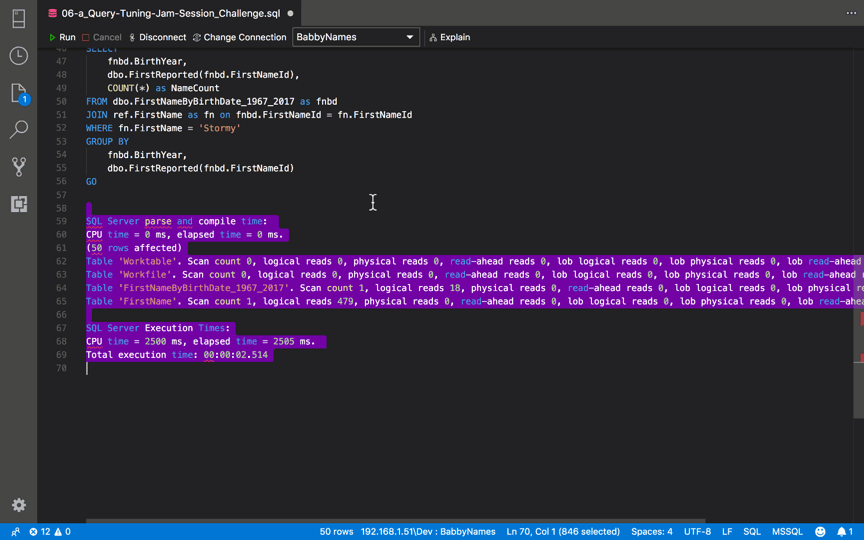
It can also be very nice to insert a block comment and then type in the middle of it right after inserting the brackets!
If it’s possible to fall in love with a keyboard shortcut, I am in love with this one.
Question 3: To add a LINE comment, the built-in shortcut is…
Answer: Ctrl+K Ctrl+C (windows) / ⌘K ⌘C (mac) Mnemonic: Control Kansas City (nonsensical, but works for me! Thanks Merrill!)
- Correct: 83 (52%)
- Incorrect: 78 (48%)
Some things are the same as in Management Studio! At least for Windows folks.
For folks, like me, who use a mac, the default shortcut for this uses the Command Key. It is re-mappable if you don’t feel like retraining yourself when you switch between clients.
Question 4: To see a searchable list of your keyboard shortcuts…
Answer: Ctrl+K Ctrl+S (windows) / ⌘K ⌘S (mac) Mnemonic: Control Keyboard Shortcuts
- Correct: 48 (30%)
- Incorrect: 113 (70%)
Especially when you’re first getting started, you’ll be asking a lot: is there a shortcut for x? You may want to map a shortcut where there isn’t one, or change a mapping. That makes this a useful screen to toggle quickly.
Question 5: Can you get ‘actual’ execution plans in SQL Ops Studio?
Answers:
- Yes, via the command palette
- Yes, via a custom keyboard shortcut
This was news to most people!
- Correct: 18 (11%)
- Incorrect: 143 (89%)
There’s currently more than one way to get an actual execution plan.
The awesome easy way is to install the SSMS Keymap Extension (pictured above). It maps the “Run Current Query with Actual Plans” command (which doesn’t have an option in the GUI as of today) to the CTRL+m shortcut.
If you don’t feel like using the extension, you can open the Command Palette (Ctrl+Shift+P (windows) / ⌘+Shift+P (mac)) and use the option “Run Current Query with Actual Plans”
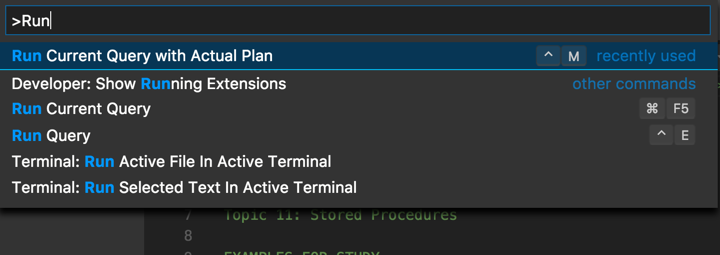
Notes:
- Highlight the query you want to run first, and then use the shortcut (if you’re using the extension) or the command palette command. It runs the query.
- Getting estimated and actual plans for multiple queries is still a bit tricky (I filed this issue).
BONUS: Does SQL Operations Studio have a dark theme?
Answer: Yes, several
- Correct: 78 (48%)
- Incorrect: 83 (52%)
I know some of you folks out there love dark themes, so rejoice: you can take your pick. You can also customize them! In my last post, I wrote about customizing my highlight color and included links to lots of shortcut references.
Haven’t tried it yet? Give it a go!
While I still switch into SSMS for many tasks, I personally am finding that SQL Ops Studio is a super nice place to write code - so I’m using it as much as I can. Here’s that download link again.

